Infinity Bass
Infinity Bass is a powerful new bass-shaping tool that processes the sub-bass and lower-end components of your tracks. The plugin’s interactive and responsive interface gives you four different sound profiles (or ‘Modes’) to choose from that enhance your track’s low-end content by adding depth and warmth to your subharmonics. It even generates missing low-end content as needed!
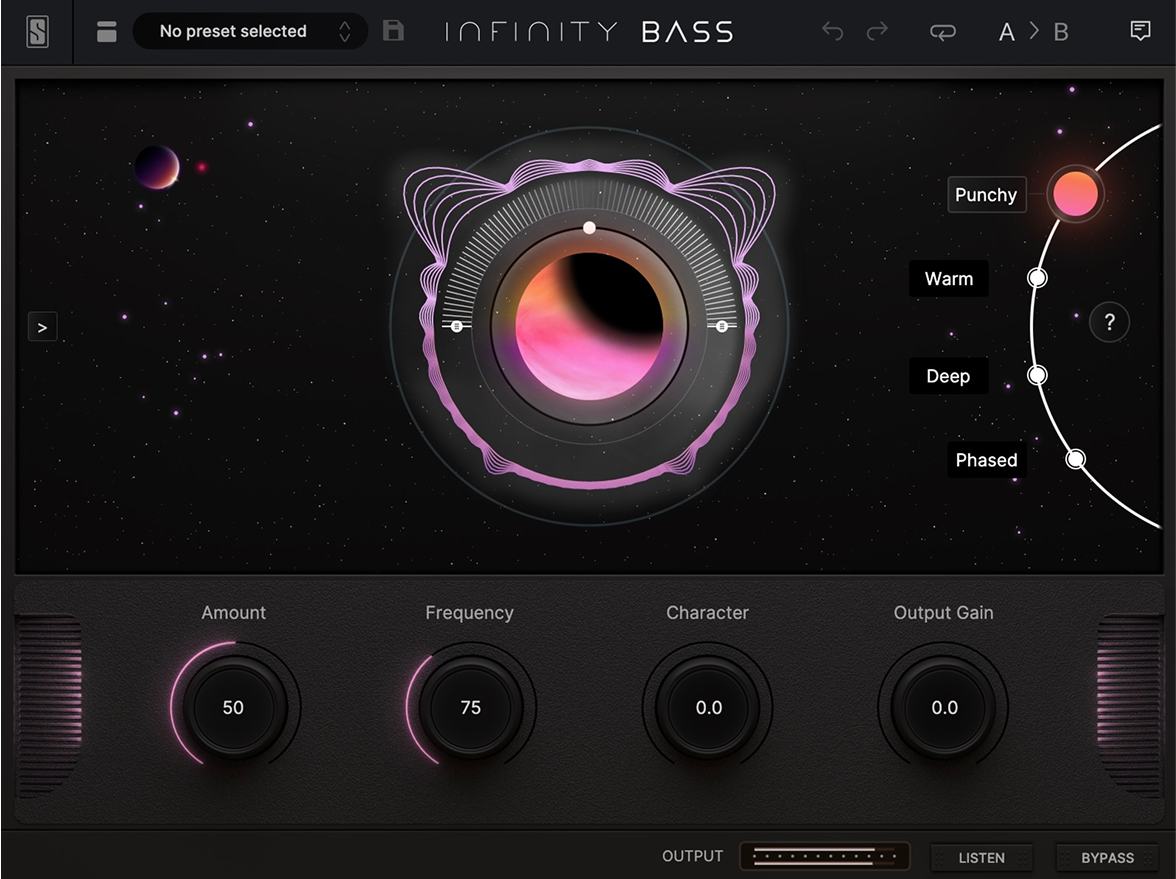
Controls
The plugin features four (4) different bass-shaping Modes:
- Punchy: Bass exciter excellent for treating basslines and kick drums
- Warm: Dual-band subharmonic synthesizer that creates an octaver-style effect
- Deep: Clean sub generator with dynamics control that can also treat full mixes
- Phased: Bass-focused all-pass filter that helps weak bass transients pop out
The Amount control adjusts the strength of the overall effect.
The Frequency control targets the frequency range that will be used to generate sub-harmonics or influence the overall tone of the processing.
The Character control offers different sound flavors by modifying certain characteristics of the signal depending on the selected Mode (see below for more info).
The Listen button isolates the processed portion of the signal so you can hear the effect the plugin is having on the source.
Modes
Punchy
This mode is useful on basslines, kicks of full mixes that require more punch, thump, or overall presence. It can also be used to treat old mixes at the risk of boosting low end noise. In this mode, the signal below the frequency control is EQ’ed, compressed, and saturated before being added back to the original signal. The Character control blends additional saturation into the enhanced signal so that the bass will stick out in the mix.
Warm
This mode produces an octaver-like effect with lots of harmonics. The signal within the frequency band is split into two individual bands and a sub is generated from each one. The Character control then adds even more saturation to have more presence, while the Frequency control is used to tune the range of the generator to the source material to get the best result. If not tuned correctly for your track, clashing sub-harmonics may be generated, so make sure to adjust this parameter with care. Works best on monophonic material, like bass DIs or synths that would benefit from extra subs and warm distortion.
Deep
This mode functions as a clean sub generator with dynamics control. The signal within the frequency band is used to generate a monophonic sub. The character controls the sub’s decay and dynamics to dial in the shape of the generated signal. This mode is perfect for adding missing low-end to kicks and basses. It can also be used on full mixes if the low mid-section is not too crowded.
(If the generated sub conflicts with the dry signal, simply fine-tune the Frequency control.)
Phased
This mode smears your bass content around, adding resonance and lowering the peak amplitude of the source signal, which may enhance loudness. This mode only affects the signal content below the range set by the frequency control. Meant primarily as a sound design effect, this mode can also be useful on weak bass transients to make them stand out.
What the Top Bar does
| Widget | What it does |
|---|---|
| Slate Digital Logo | Opens the About Panel with additional links to User Guide, Welcome Tour and Online Support. |
| Show/Hide Presets & Groups | Toggle Browser display. |
| Current Preset | Display the current loaded Preset. |
| Save Preset | Use this button to save/override the current loaded Preset. |
| Undo/Redo | Cancel or restore any last actions inside the plugin. Limited to last 20 actions. |
| Reset All | Reset every parameter. |
| A/B Snapshots | Toggle Browser Two slots to easily compare different settings. The plugin is always operating on one of the two Snapshots, A or B, the current Snapshot being highlighted. Clicking on the arrow between A/B will copy the current Snapshot to the other. |
| Show/Hide Tooltips | Toggle Tooltips display. |
Keyboard Shortcuts List
| Feature | macOS | Windows |
|---|---|---|
| Modify value | Mouse wheel | Mouse wheel |
| Fine adjustments | ⌘ + Drag Or Right Click + Drag | Ctrl + Drag Or Right Click + Drag |
| Reset value to default | ⌥ + Click Or Double Click | Alt + Click Or Double Click |
| Edit values | Double Click then Enter | Double Click then Enter |
| Undo | N/A | Ctrl + Z |
| Redo | N/A | Ctrl + Y |
| Enable Automation Dialog (AAX and VST3 Formats only) | Ctrl + ⌥ + ⌘ + Click on parameter | Ctrl + Win + Alt + Click on parameter |