MO-TT
We are so excited for you to experience MO-TT - we think it’s one of the coolest plugins we’ve ever made.
MO-TT aka “More Than Over The Top” provides the same exact tone and controls of the classic OTT compressor, and adds additional controls and parameter ranges that extends the possibilities for all music genres, while allowing the OTT effect to be fined tuned and pushed to boundaries that were not accessible before. It is also a great multiband compressor, whether subtle or extreme processing is needed.
Ableton Live quickly cemented itself as the DAW of choice for many modern producers creating electronic music, pop, and hip hop. Ableton has many cool onboard effects, including one called “Multiband Dynamics”, a three band downward AND upward compressor. There was a preset on this particular plugin called “OTT” which stood for “OVER THE TOP”, because it was an extreme setting. Producers like Skrillex started using this preset and it became the secret sauce for all things EDM. The OTT preset makes things sound larger than life, brighter, more open, more spacious, more glued, and more polished… when used moderately. Many producers only used the amount knob at 10% and it was enough to make their mixes come alive. Soon, producers started putting OTT on everything. Synth busses, vocals, drums, and more.
There are some problems with the classic OTT, however. First, it’s only available in the Ableton DAW. Yes, there is a freebie OTT plugin made by Xfer records, and while it’s great, it is not a 1:1 clone of the OTT effect. Second, the OTT preset has a classic sound, but for hip hop artists who crave big subs, it robs a great deal of those huge lows.
We added two tone knobs that are specially designed to work in concert with the OTT sound, so you can further shape it with ease. In advanced mode, you can tweak it precisely and get some amazing new tones.
MO-TT is not just for EDM anymore, it’s incredible on rock drums, all types of vocals, mixbus on all genres, guitars, synths, samples, and anything you need to sound OVER THE TOP!
Easy Mode
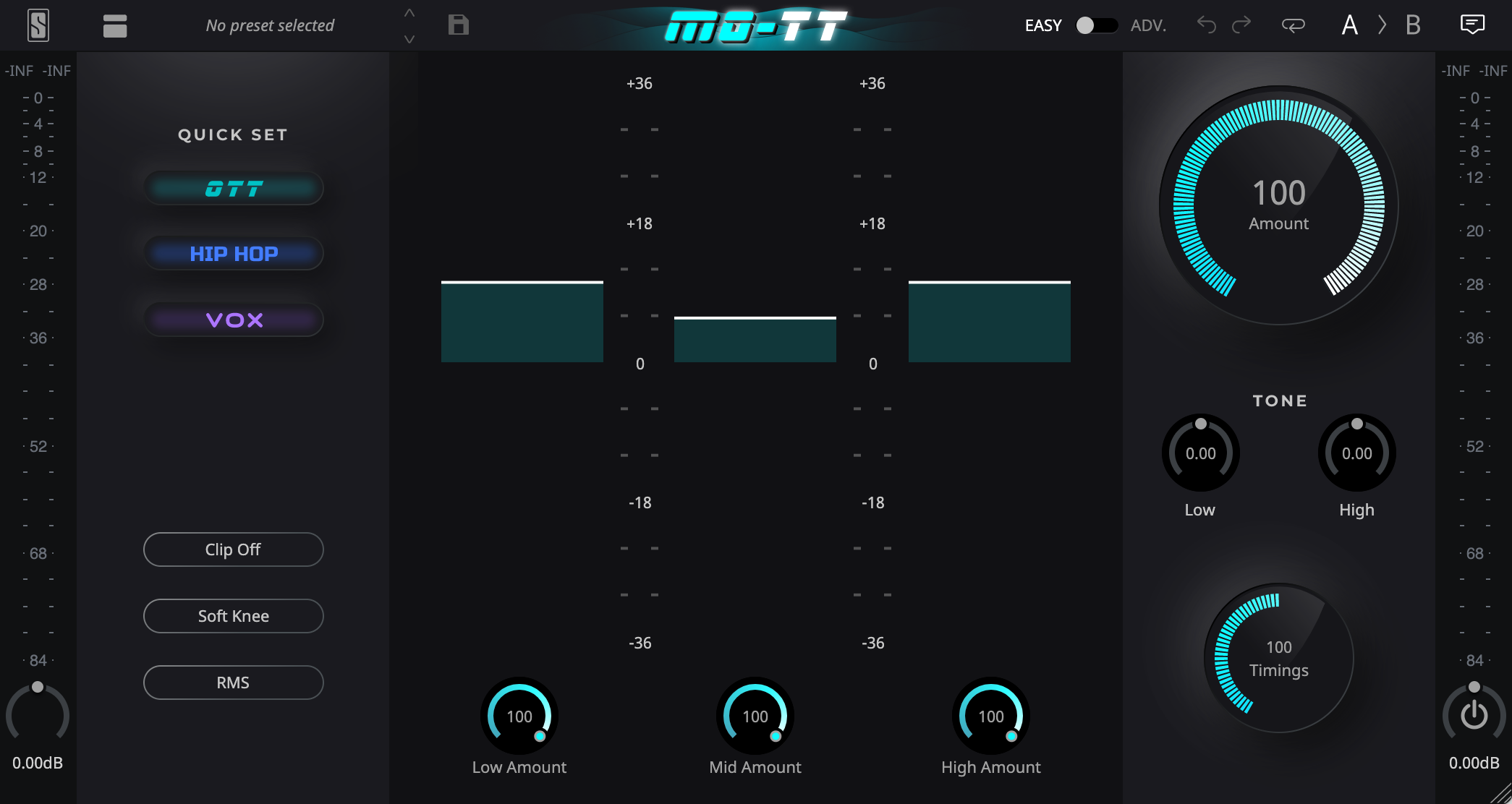
Easy Mode is the default mode for MO-TT, giving you instant access to the most popular and important controls. Use this mode to tweak settings like Amount, Timings, the Tone Knobs and more - without any clutter or fear of “breaking the preset”.
Quick Set
The Quick Set feature of MO-TT gives you three incredible sounding presets, right at your fingertips.
- OTT
- An exact recreation of the original “OTT” Preset in Ableton Live
- HIP-HOP
- An all-new preset that gives you massive, solid low end and clear high frequencies, perfect for tracks with lots of bass, 808s, etc.
- VOX
- An all-new preset that pushes an element to the front of the mix with crystal- clear presence, perfect for vocals, vocal chops, vocal stacks, etc.
Amount
The primary control for adjusting how much you want to process the signal. This allows you to adjust how much compression is applied to all bands by scaling all of the ratios, input, and output gain.
Low / Mid / High Band Amount
MO-TT gives you even more control over the Amount with an all-new Amount Per Band control. This allows you to set the amount on each band and sculpt your sound much more precisely than ever before possible. Try adjusting the amount on only the frequency band that you want to lessen the effect of MO-TT, for example if the highs are too hissy you could lower the High Band Amount. This will remove the hissy sound while keeping the mids and lows tight with full processing amounts.
Timings
Radically change the character of MO-TT with the Timings control. This scales all the Attack and Release controls from 10% to 1000%, which can give you wildly different results.
Tone Knobs
Instantly shape the lows and highs with the Tone Knobs. The Low Tone Knob lets you dial in just the right amount of sub and low frequencies without getting too boomy. The High Tone Knob lets you adjust the high and airy frequencies without getting too harsh.
Hold Shift to control these knobs together.
Output Gain
Control the overall output gain of each band of MO-TT by hovering over the meters in the center of the GUI, and clicking + dragging up and down.
Clip, Soft / Hard Knee & RMS / Peak Toggles
Clip engages the hard clipper on each band.
Soft / Hard Knee adjusts the knee compression shape across all bands.
RMS / Peak allows you to choose whether MO-TT uses RMS or Peak detection.
Advanced Mode
MO-TT’s Advanced Mode gives you complete control over MO-TT.
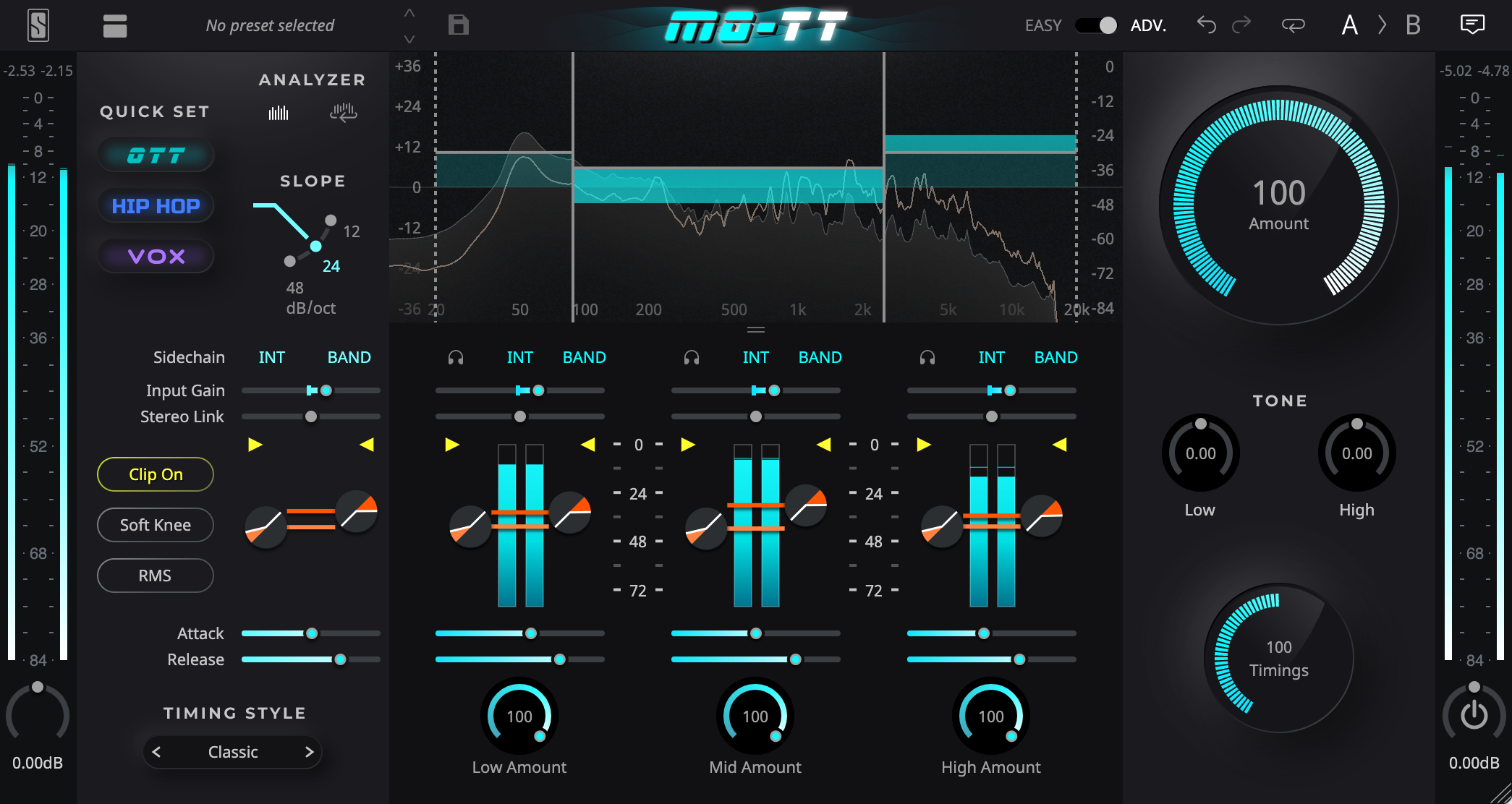
The resizable GUI makes it easier to spread out your controls and affords much more space for workflow enhancing features and graphical feedback.
The center section of the plugin allows you to precisely adjust the Low, Mid and High bands with a gorgeous frequency display and easy-to-read meters.
MO-TT solves one of the biggest problems that OTT users know all too well - the tweaking problem. With Ableton’s OTT, tweaking the controls is extremely difficult and usually results in “breaking the preset”, which means that it no longer sounds like OTT.
With the Advanced Mode of MO-TT, you have access to Global Macro Control to the left side of the meters. This provides you the ability to tweak all of the controls across bands quickly and easily while keeping the relationship between the bands intact, which means no more “breaking the preset”.
Frequency Display
The Frequency Display of MO-TT provides visual feedback of the input spectrum with a familiar interface, plus adds several controls and features that are easiest to control when looking at the spectrum.
Adjust the Crossover Frequencies of each band by hovering your mouse over the vertical lines, clicking + dragging left and right. You can also shift the band by clicking + dragging the curve point left and right.
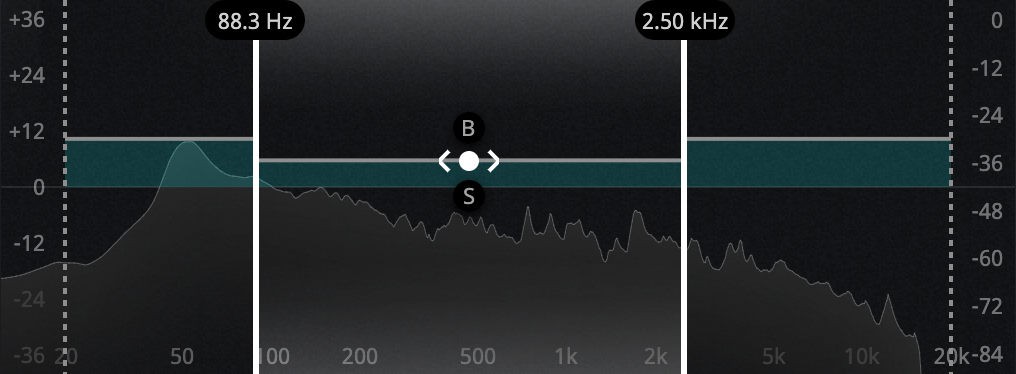
Adjust the Output Gain of each band by hovering your mouse over the horizontal lines, clicking + dragging up and down.
Solo and Bypass each band using the “S” and “B” buttons respectively.
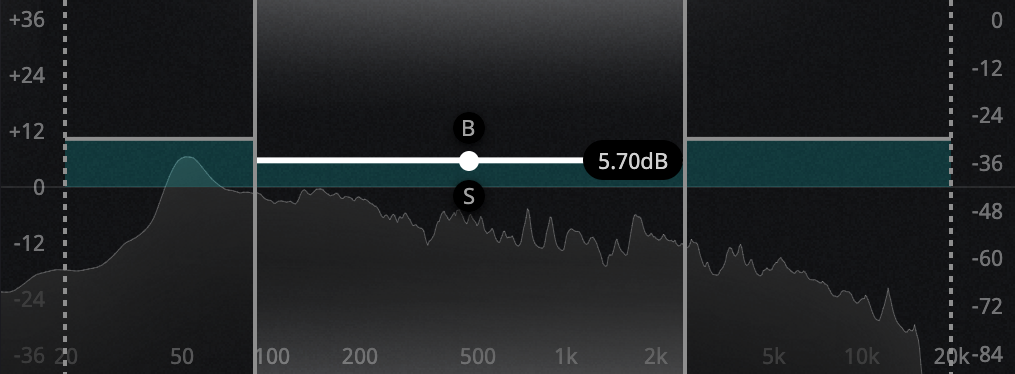
An all-new feature of MO-TT is the ability to add a HPF and LPF, which removes the processing on everything above and below the set frequencies, respectively. Try using this to remove the sub frequencies from being processed with the Low End Frequency, keeping them massive and solid while still achieving the classic OTT sound in the lows, mids, and highs.
Sidechain
Input: Select EXT to use the external sidechain signal for the detection.
Filtering:
- Band: the detection signal used for compression is filtered by the crossover filters.
- Wide: the detection signal used for compression is the wideband input signal.
The little headphone allows you to listen to the detection signal used for compression.
Input Gain
Adjust the input gain on each band, or use the global Input Gain Macro to adjust them all together.
Stereo Link
Choose how much Stereo Link you would like on each band, or use the global Stereo Link Macro to adjust them all together.
0% means that the left and right channels are processed independently. 100% means that the dynamic processing will be the same for the left and right channels. You can also push this to 200%, which crosses the left and right channels for some unique effects.
The meters represent the input signal on which the Gain Reduction is computed.
Clip, Thresholds & Ratios
Clip allows you to set the level at which MO-TT will clip when set to “Clip On”. This can be adjusted on each band using the yellow clip triangles on the meters, or using the Global Clip Level Macro. Explore this all-new feature and get a wide range of soft-clipped distortion tones.
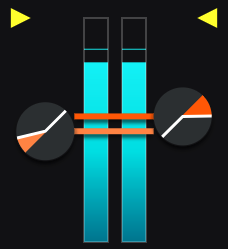
Control the Thresholds using the horizontal threshold bars that appear when hovering over the meters. The downward compression threshold (known as Above in Ableton’s OTT) is set using the top horizontal bar. The upward compression threshold (known as Below in Ableton’s OTT) is set using the bottom horizontal bar. You can also adjust the thresholds using the Global Threshold Macros to control all bands together.
Control the Ratios using the circular ratio controls attached to each threshold. MO-TT gives you even more range than ever before with ratios that go past inf:1. This can be used for getting an even more extreme effect with MO-TT than Ableton’s OTT. You can also adjust the ratios using the Global Ratio Macros to control all bands together.
Attack & Release
Control the timings on each band with the Attack and Release sliders below the meters. You can also use the Attack and Release Macros to adjust all of the bands together.
Timing Style
The Timing Style selector gives you unprecedented control over how MO-TT performs, specifically with regards to transients.
Classic provides an exact recreation of Ableton’s OTT timing style.
Smooth gives an extremely smooth transient response, which sounds especially great on vocals, vocal chops, or anything that you want to sit in the front of the mix without poking out too much. Smooth is optimized for using upward and downward compression, but not adapted for expansion.
Smack infuses some additional punch into your transients, providing a more intense attack for material like drums, percussive synths, and more.
What the Top Bar does

| Widget | What it does |
|---|---|
| Slate Digital Logo | Opens the About Panel with additional links to User Guide and Online Support. |
| Show/Hide Presets & Groups | Toggle Browser display. |
| Current Preset | Display the current loaded Preset. |
| Save Preset | Use this button to save/override the current loaded Preset. |
| Easy / Advanced Toggle | Switch between the two modes. |
| Undo/Redo | Cancel or restore any last actions inside the plugin. Limited to last 20 actions. |
| Reset All | Reset every parameter. |
| A/B Snapshots | Toggle Browser Two slots to easily compare different settings. The plugin is always operating on one of the two Snapshots, A or B, the current Snapshot being highlighted. Clicking on the arrow between A/B will copy the current Snapshot to the other. |
| Show/Hide Tooltips | Toggle Tooltips display. |
Keyboard Shortcuts List
| Feature | macOS | Windows |
|---|---|---|
| Modify value | Mouse wheel | Mouse wheel |
| Fine adjustments | ⌘ + Drag Or Right Click + Drag | Ctrl + Drag Or Right Click + Drag |
| Reset value to default | ⌥ + Click Or Double Click | Alt + Click Or Double Click |
| Edit values | Double Click then Enter | Double Click then Enter |
| Undo | N/A | Ctrl + Z |
| Redo | N/A | Ctrl + Y |
| Switch between Timing Styles | Right / Left Click | Right / Left Click |
| Inversely control Global Input and Output Gains | Shift + Drag | Shift + Drag |
| Control the Tone Knobs together | Shift + Drag | Shift + Drag |
| Enable Automation Dialog (AAX and VST3 Formats only) | Ctrl + ⌥ + ⌘ + Click on parameter | Ctrl + Win + Alt + Click on parameter |