Storch Filter
Congratulations! You just scored Storch Filter—an incredible new plugin created by multi-platinum Grammy Award-nominated American record producer Scott Storch and Slate Digital. This unique filtering plugin gives you the power to add creative effects such as reverb, chorus, saturation, stereo widening, and a phaser to your standard high-pass, low-pass and band-pass filters and packs it all into a simple, intuitive interface.
We started by deconstructing the types of processing chains Scott uses in his workflow in tandem with a filter. We then built an interface comprising five effects and an LFO that work together to produce thousands of sonic combinations without needing multiple plugins or complex automation points.
Each of the five effects buttons activates a meticulously-crafted processing chain that sounds excellent on its own, but it’s when you start blending them together and experimenting with the filter types, the magic really begins.
You also get an FX Boost slider, which lets you add even more juice to your enabled FX and dial in your desired level. The Auto button allows you to add different LFO shapes, rates and depth to mangle and add movement to your filtered sounds. You also get three perfectly tuned filters to shape your sound to perfection.
All this is wrapped in a simple, easy-to-use interface designed to get you creating awesome filtered sounds, transitions, and much more in seconds without the need to reach for multiple FX processors. We can’t wait to hear what you create with Storch Filter!
Overview
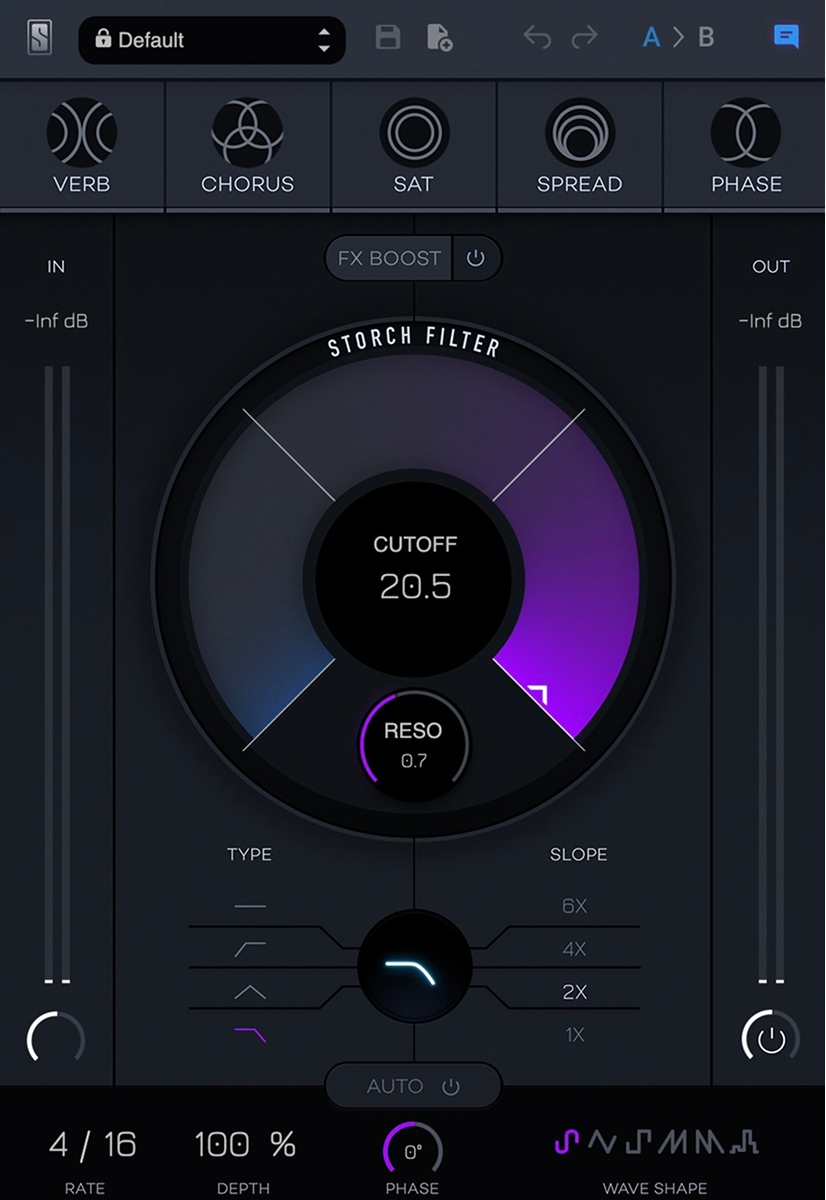
Storch Filter consists of the following primary controls:
- FX Buttons
- Boost
- Cutoff Knob
- Resonance Knob
- Filter Types
- Slope
- Autofilter to add LFO to the Filter Type
FIVE FX BUTTONS
These controls are the primary effects used to alter your filtered sound:
- Verb - Adds reverb to your filtered signal
- Chorus - Adds chorus FX to your filtered signal
- Sat - Adds drive and saturation to your filtered signal
- Spread - Adds stereo width to your filtered signal
- Phase - Adds a phaser effect to your filtered signal
Clicking the effect once will activate the animation and color signifying the effect is ON. Clicking the effect again will turn off the animation and color signifying the effect is OFF.
FX BOOST
FX Boost increases the amount of effects processing added from the default effect parameters. Using the slider, you can dial in your preferred additional output amount of the selected effects.
CUTOFF KNOB
Controls the cutoff frequency of the filter.
RESONANCE KNOB
Controls how much resonance is applied to the filter.
FILTER TYPES
Select from four (4) different filter types: No Pass Filter1, High Pass Filter, Band Pass Filter, and Low Pass Filter.
SLOPE
Select from four (4) different filter slopes: 1x, 2x, 4x, and 6x
AUTOFILTER
Add an LFO to the filter to add movement. Select your desired rate, which affects the speed of the LFO, the Depth % which affects how much the LFO goes back and forth, the phase which affects where the LFO starts, and the waveshape which determines the behavior of the LFO. The Waveshapes provided are as follows : Sine, Triangle, Square, Saw, Reverse Saw, and Random.
INPUT & OUTPUT SLIDERS
Underneath the In and Out meters, there are two trim sliders for IN and OUT Gain. These controls let you adjust the overall input level coming into the processor and the overall output trim level.
PRESET BROWSER
Storch Filter’s Preset system makes it easy to access Factory presets, or save and recall your own.
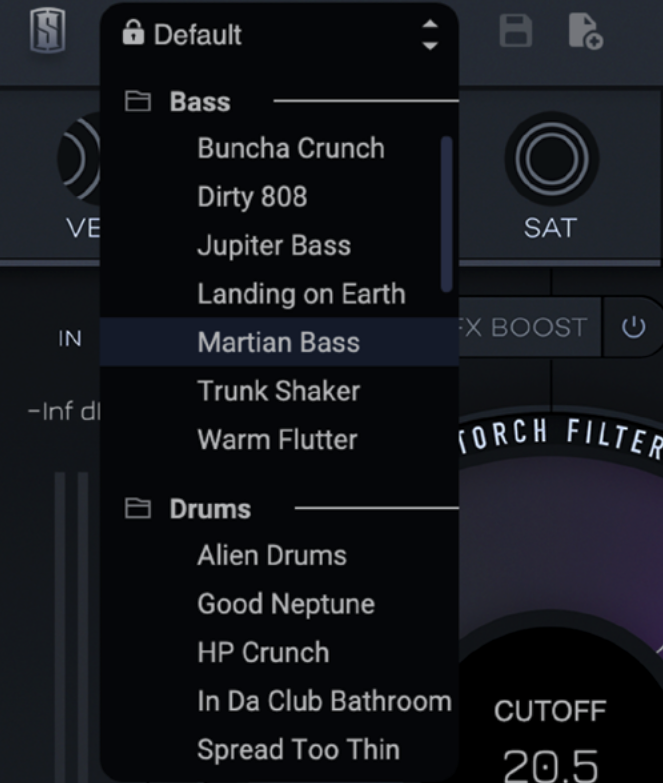
To access the preset list, click on the Preset Field dropdown. Click on a preset to load it.
Alternatively, you can use the up and down arrows on the right side of the dropdown to flip through the presets.
When you save your own User Presets, a User Presets section will appear.
To delete a User Preset, hover over the preset you wish to delete and click the Trash Bin icon. Storch Filter will then ask you to confirm that you would like to delete the preset.
The SAVE button is active when a User Preset is loaded. Clicking on the SAVE button will save the current settings of Storch Filter to the User Preset that is currently loaded. This makes updating existing user presets quick and easy.
The NEW PRESET button allows you to create a new User Preset from your current settings.
UNDO / REDO
The Undo / Redo arrows in the top bar allow you to undo and redo adjustments made to the plugin’s main controls.
SNAPSHOTS
The A > B Snapshots feature allows you to store two different settings of Storch Filter and instantly A/B between the two settings. This is particularly useful when testing multiple settings on a source and judging which you prefer.
By default, Storch Filter opens in the “A” snapshot. Start by dialing in the first batch of settings you would like to test. Then, click on the “B” snapshot. The controls will reset to their default positions, and set new settings of Storch Filter to test. Then, simply click on “A” and “B” to quickly flip back and forth between the two options..
The arrow in the middle of the snapshots copies the settings from your currently loaded snapshot to the other snapshot.
TOOLTIPS
Turn on Tooltips and hover over any of Storch Filter’s controls to learn more about what they do.
| Feature | macOS | Windows |
|---|---|---|
| Fine adjustments | ⌘ + Drag Or Right Click + Drag | Ctrl + Drag Or Right Click + Drag |
| Control both In and Out meters | Shift + Click + Drag | Shift + Click + Drag |
| Reset value to default | ⌥ + Click Or Double Click | Alt + Click Or Double Click |
| Edit values | Double Click then Enter | Double Click then Enter |
-
When using the No Pass Filter - Adjust the cutoff frequency to alter the sound of the FX that have been enabled ↩